In today’s fast-paced digital world, the need for efficient and secure document signing solutions has never been more critical. Electronic signatures have emerged as a reliable alternative to traditional pen-and-paper signatures, offering convenience, speed, and legal compliance. One of the leading platforms in this space is jiSign, which provides a user-friendly interface and robust features to facilitate electronic document signing. This guide will walk you through the process of signing documents electronically using jiSign, ensuring you can harness the full potential of this innovative tool.
Understanding Electronic Signatures
Before diving into the step-by-step process, it's essential to understand what electronic signatures are. An electronic signature (or e-signature) is a digital representation of a person's intent to agree to the contents of a document. E-signatures are legally binding in many jurisdictions, provided they meet specific criteria outlined by laws such as the ESIGN Act in the United States and eIDAS in Europe.
Why Choose jiSign?
jiSign stands out in the crowded e-signature market due to its user-friendly design and comprehensive features. Here are some reasons why jiSign is an excellent choice for electronic signing:
Multiple Signing Options: Users can create their signatures by drawing, typing, uploading an image, or using a signature pad.
Cloud Storage Compatibility: Documents can be uploaded from various cloud storage services like Google Drive, Dropbox, and OneDrive.
Real-Time Notifications: Users receive instant updates when documents are signed.
Legally Compliant: jiSign adheres to national e-signature laws and employs security measures like blockchain technology for authenticity.
Getting Started with jiSign
To begin using jiSign for electronic signatures, follow these steps:
Step 1: Create Your jiSign Account
- Visit the jiSign Website: Go to jiSign's homepage.
- Select a Plan: Choose a subscription plan that fits your needs. JiSign offers various options based on usage requirements.
- Register: Fill out the registration form with your details and create an account.
Step 2: Upload Your Document
- Log In: Access your account using your credentials.
- Upload Document: Click on the “Upload” button to add your document. You can drag and drop files directly or select them from your cloud storage.
- Supported Formats: JiSign supports multiple file formats including PDF, DOCX, XLSX, and more.
Step 3: Prepare Your Document for Signing
- Add Signature Placeholders: Once your document is uploaded, you can add placeholders where signatures are required. This can be done by selecting the signature field option from the toolbar.
- Include Additional Fields: If necessary, add other fields such as date fields or text boxes for additional information.
Step 4: Create Your Electronic Signature
jiSign provides four methods to create your signature:
- Draw Your Signature: Use a mouse or touchscreen to draw your signature directly on the document.
- Type Your Name: Simply type your name into the designated field; you can choose from different font styles.
- Upload an Image: If you have a scanned image of your handwritten signature, you can upload it.
- Use a Signature Pad: For those with external signature pads, this option allows for easy signing.
Step 5: Send Your Document for Signing
- Add Recipients: Enter the email addresses of individuals who need to sign the document.
- Set Signing Order (if applicable): If multiple people need to sign in a specific order, set this up in the sending options.
- Send Document: Click on the “Send” button to dispatch the document for signing.
Tracking and Managing Signed Documents
Once you’ve sent out documents for signing, jiSign allows you to track their status:
Real-Time Updates: You will receive notifications as recipients sign the document.
Certificate of Completion: After all signatures are collected, you receive a Certificate of Completion that includes details like IP address and device used for signing.
Downloading and Storing Signed Documents
After all parties have signed:
Download Completed Document: You can download the fully executed document in its original format or as a PDF.
Cloud Storage Options: Save your signed documents directly to cloud storage services integrated with jiSign for easy access later.
Security Features of jiSign
Security is paramount when dealing with sensitive documents. JiSign incorporates several features to ensure that your documents remain secure:
Blockchain Technology: This technology tracks every action taken on a document, providing an immutable record of its history.
Two-Factor Authentication (2FA): This adds an extra layer of security by requiring verification through email or SMS before accessing documents.
Geo Location Tracking: JiSign records where signatures are made, helping verify signer identity.
Conclusion
Signing documents electronically using jiSign not only enhances efficiency but also ensures compliance with legal standards while maintaining security. With its intuitive interface and powerful features, jiSign simplifies the entire process of document signing from start to finish.
By following this step-by-step guide, you can easily navigate through creating electronic signatures and managing signed documents effectively. Whether you're in business, law, healthcare, or any other industry that requires frequent signing of documents, adopting electronic signatures through platforms like jiSign will save you time and resources while streamlining your workflow.
With its intuitive interface and robust features designed specifically around e-signature needs, jiSign stands out as an excellent choice for individuals and businesses alike looking towards modern solutions in documentation management.
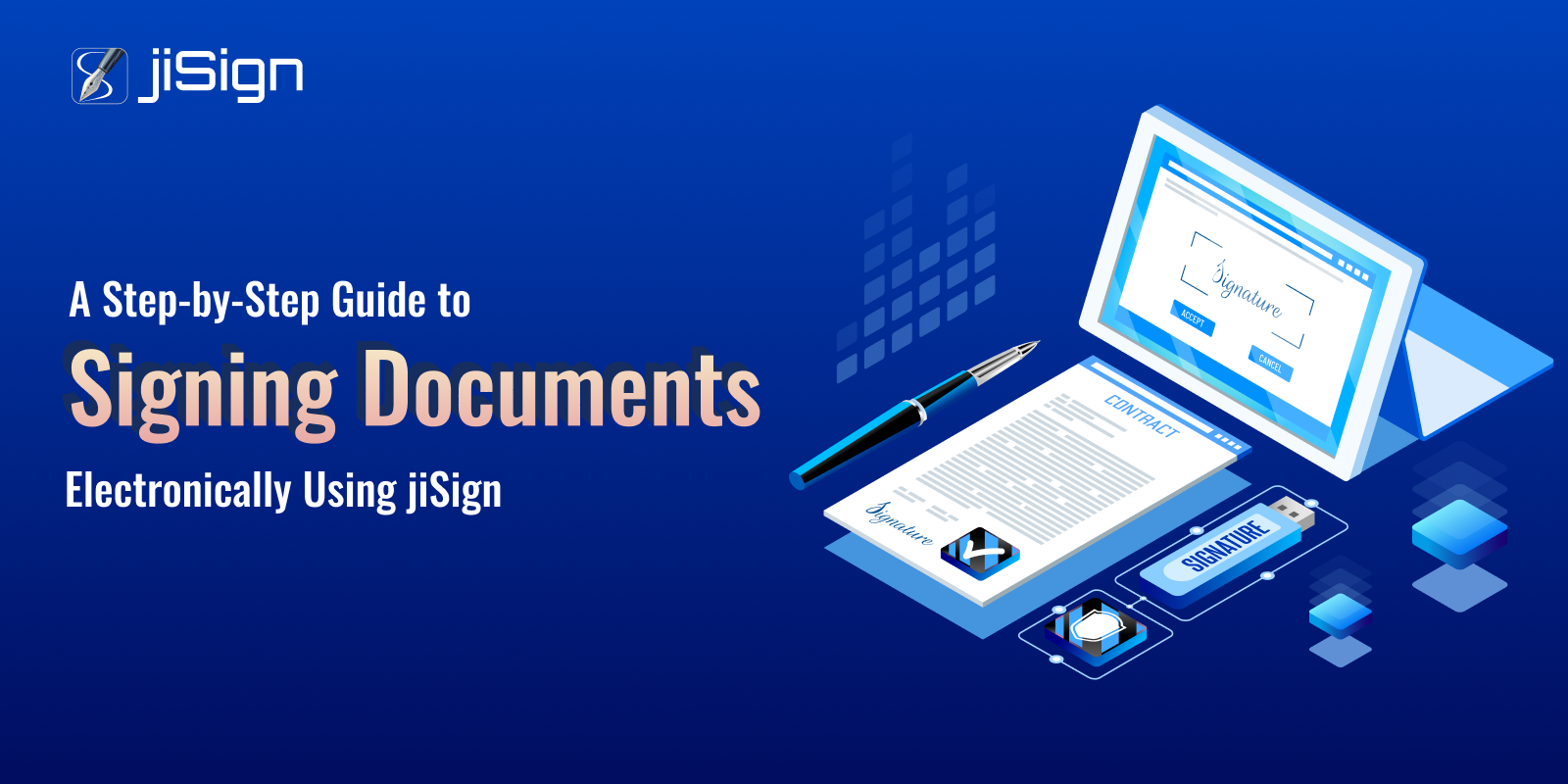

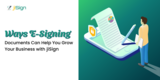


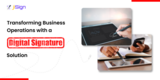





Share this post on: