In today's digital age, signing documents electronically has become an essential part of our professional and personal lives. One of the most commonly used formats for electronic signatures is PDF (Portable Document Format). If you're new to signing PDFs or need a quick refresher, this article will guide you through the process.
Why Sign a PDF?
Signing a PDF serves several purposes:
- Official Documentation: Electronic signatures provide an official and verifiable way to sign documents, making them suitable for business contracts, agreements, and other formal documents.
- Convenience: Digital signing eliminates the need for physical paper and ink, saving time and resources.
- Security: PDFs are secure when signed digitally, ensuring that your signature is authentic.
Tools for Signing a PDF
There are several tools available for signing a PDF, both online and offline. Some popular options include:
- Adobe Acrobat: The industry-standard tool for creating, editing, and managing PDFs.
- Adobe Sign (formerly eSign): A secure way to send, sign, and manage documents electronically.
- DocuSign: A leading provider of electronic signature solutions.
- jiSign: For simple digital signatures solutions.
How to Sign a PDF Using Popular Tools
Using Adobe Acrobat
- Open Your PDF: Launch Adobe Acrobat DC (or previous versions) and open your PDF document.
- Go to Edit Mode: Click on the "Edit" button in the toolbar or press Ctrl+Shift+E (Windows) or Command+Shift+E (Mac) to enter edit mode.
- Draw Your Signature: Using a digital drawing tool, draw your signature directly onto the PDF.
- Save and Share: Once you've signed the document, save it and share it with the intended recipient.
Using Adobe Sign
- Open Your Document in Adobe Sign: Go to adobesign.com and sign up if you haven't already. Click on "Get Started" to upload your document.
- Fill Out Any Required Fields: Complete any necessary fields, such as name or email address.
- Send for Signature: Select the recipient's name from your contacts list or add a new contact.
- The Recipient Receives an Email: The recipient will receive an email with a link to sign the document electronically.
Using jiSign
- Upload Your Document on jiSign: Create a new document or open one that you've already created online.
- Insert a Digital Signature: Click on "Insert" > "Illustrations" > "Signature Line." Add your name and click "Done."
- Save the Document: Once saved, you can share it with others.
Conclusion
Signing a PDF is a straightforward process that can be completed using various tools. Whether you choose Adobe Acrobat, Adobe Sign, DocuSign, or jiSign, each tool offers a secure way to add an electronic signature to your documents. With these steps, you'll be well on your way to digital signing!
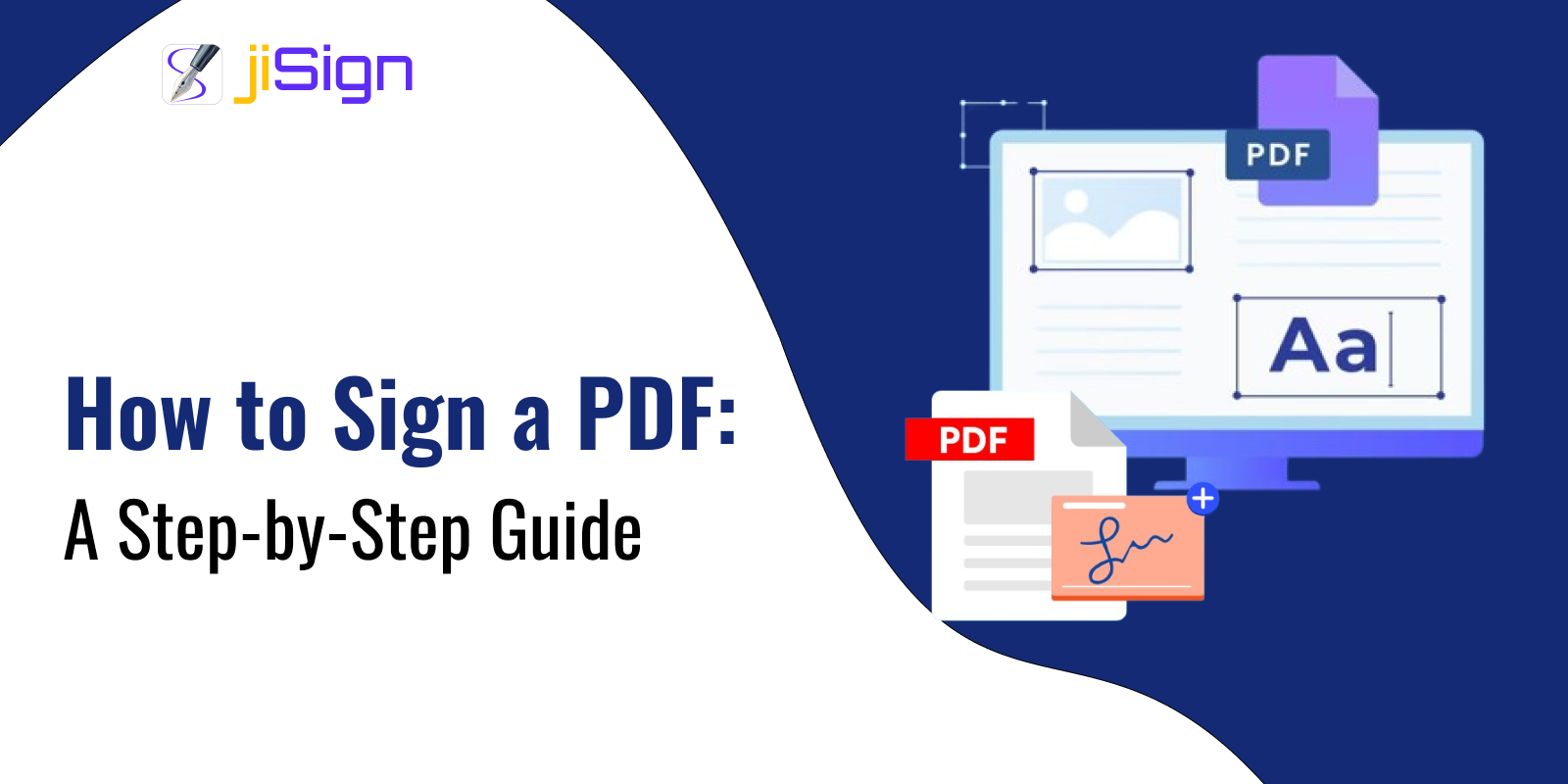

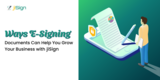


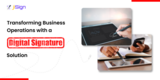





Share this post on: